Some days ago i bought a domain from name.com for a friend.
but the redirection is hard part.After search of 2 hours i got this tutorial
How to buy the Domain Name?
Name.Com will allow you to buy domains with different extensions like .COM, .NET, .ORG etc .1. First of all Goto Name.Com and you will find a Search Box there. This search box can be used to check if the domain name is available or not. For example if i need the domain mynewcustomdomain.com , then i will search for mynewcustomdomain

2.Name will show the available domain name extensions.Select the one you want.

3.Click the Checkout Button and on the next screen opt to create an account(if you don’t have one. if you have one , then login with that account)
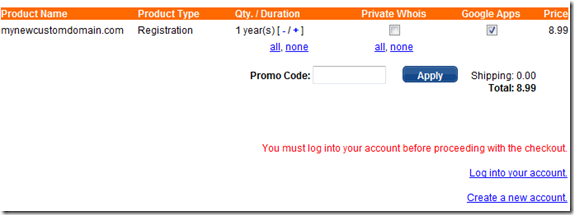
4.Now finish the payment process(using credit card or paypal) and you will be having the domain under your name.com account
How to Setup the Blogger Custom Domain?
1.If you are logged in at your name.com account, then click the Account Icon V
2. Now you will be taken to a page listing all your domains. Click on the domain name which you want to use for your blogger blog.

3. On the next screen Click DNS Management form the Right Sidebar
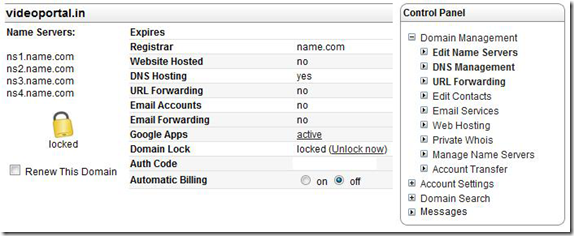
4.In the DNS Management, add a new CNAME record with the following values CNAME, www, ghs.google.com,1800 and submit

5.Now again add another DNS record with the following values A, (leave next field blank),216.239.32.21 and 1800 and click submit

6. Now we are done setting up the CNAMES
Adding the Custom domain at Blogger.com
1.Login to your Blogger Dashboard and Navigate to Settings > Publishing.
2.Opt For Switch to: Custom Domain (Point your own registered domain name to your blog) and switch to advanced settings
3.Type your new domain there ,fill in the Captcha and save the settings.
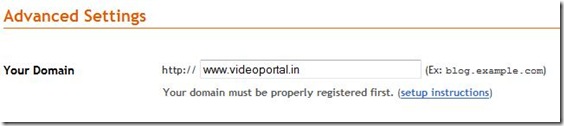
4.Now select the redirection Option and save the settings Once again
5. Now your blog should be visible at your new domain. The changes can take up to 3 days to take effect (This is because your ISP’s DNS Server has to get the new updated information aboutthe domain records.)
Setting Up Google APPs
1.Login to you Name.Com account once again2.Click the Account Icon and then Click the domain name that we just used.
3.Now Click on the Enable link next to Google APPS
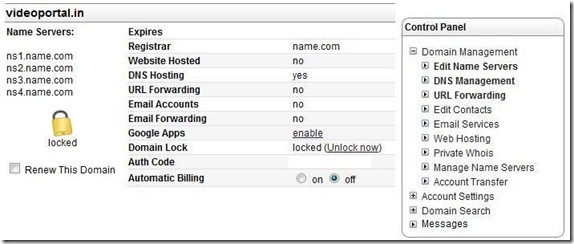
4. On the next Screen fill out the required details and click Continue with setup
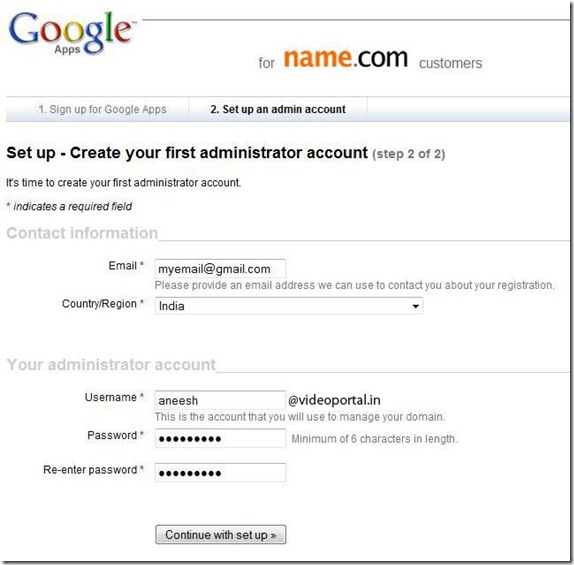
5.Now you will be able to access your version of Gmail at http://mail.yourcustomdomain.com and similarly you will have the other Google apps running on your sub domains.
0 comments:
Post a Comment